This page will guide you through on how to add a Centra integration to your myOGO account with a few simple steps!
On this page
Installing the integration
Creating API plugin for Centra
In order to make the integration possible you will need from to create API plugin in Centra to access API Key and Base URL.
- Start by login into Centra
- To enable a API plugin in Centra, go to SYSTEM
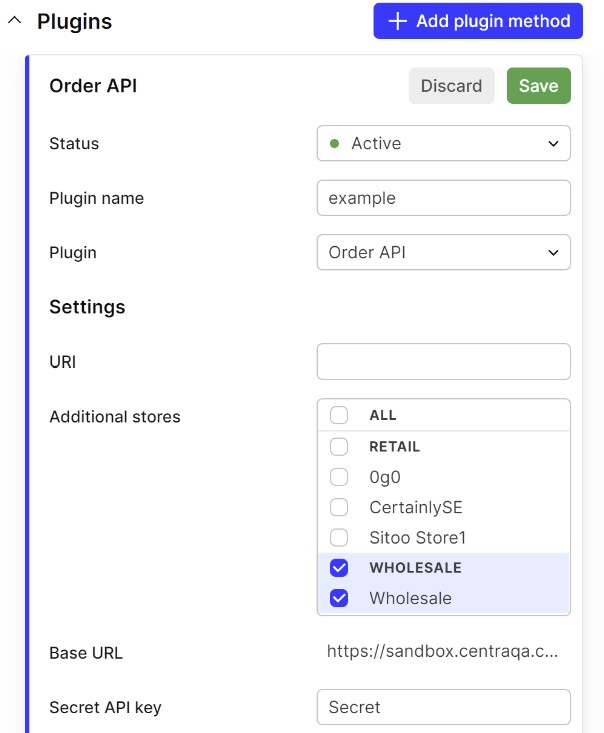
- Select STORES
- Select what store you want your API to connect to
- Select +PLUGIN METHOD
- For the new plugin, select the following options
- Status: Active
- Name: *Optional name*
- Plugin: Order API
- Secret API key: *Your password
- Under plugin selection, you can connect possible additional stores if you want to.
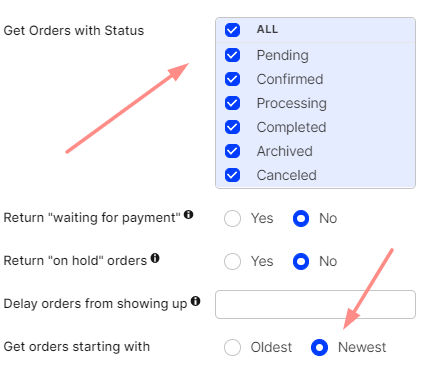 Under Get Orders with Status we recommend that you select
Under Get Orders with Status we recommend that you select
- Pending, Confirmed, Processing and Completed so we can access all the relevant orders
- Then for Get orders starting with select Newest
- Otherwise, it is recommended for the settings to be left untouched. Save the plug-in
- Copy and save the Base URL and Secret API key fields
Next you may add the integration to myOGO
- Go to Edit Merchant → Integrations
- Click on New Integration
- Choose Centra
- Fill in the API token and Store Hash
- Select the warehouse to be used
- Add time zone
- Adjust the settings
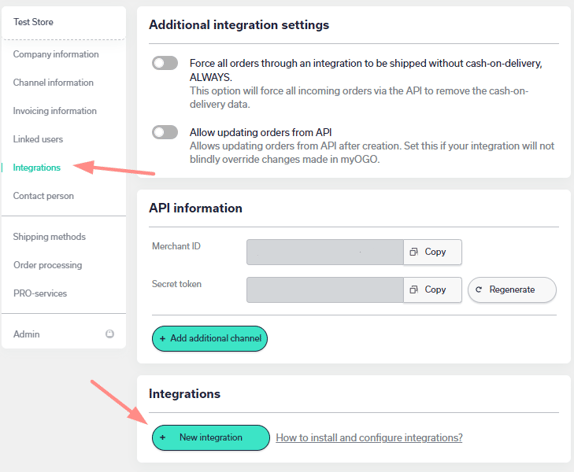
Synchronizing products
Note! Make sure that in Centra all of your products including different variants and sizes will have different SKU. myOGO will create the SKU of the product by adding SKU, variant-SKU and size-SKU together in this order.
Once the integration is set up, it's time to sync your products, go to the Products → Sync webshop products. If the products are not yet visible, click Refresh.
When the products are visible on the left side of the page, click on all, or the desired products, and select Create product. Read more about the product sync page.
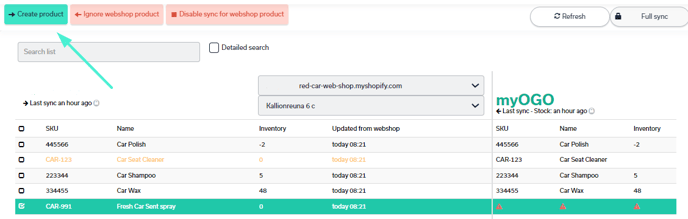
Setting up shipping methods
Now that you have your integration set as well with products created next you need to connect the shipping methods from your online store to myOGO. Once you have created the shipping methods to your online store, please find the detailed guide for shipping method configuration here.
