This page will guide you through on how to add a PrestaShop integration to your myOGO account with a few simple steps!
On this page
Installing the integration
A webservice key is needed for the integration.
- Log into your PrestaShop
- Go to Configure → Advanced parameters → Webservice
- Enable PrestaShop webservice
- On the edit page cross the view, modify and add sections
- If you do not want to cross everything on the list, cross at least the orders, products and states
Next you may add the integration to myOGO
- Go to Edit Merchant → Integrations
- Click on New Integration
- Choose PrestaShop
- Fill in the webservice key to myOGO fields Account and Password
- Add your online store URL and add "/api" to the end
- Select the warehouse to be used
- Adjust the settings
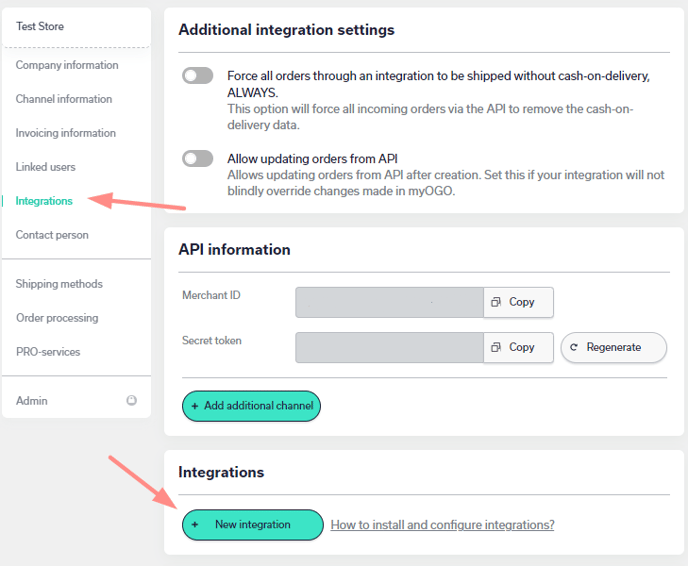
Synchronizing products
Once the integration is set up, it's time to sync your products, go to the Products → Sync webshop products. If the products are not yet visible, click Refresh.
When the products are visible on the left side of the page, click on all, or the desired products, and select Create product. Read more about the product sync page.
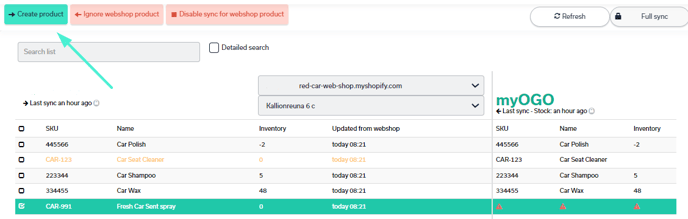
When the physical products arrive at the warehouse, the stock amounts will be visible in both myOGO and the online store.
Setting up shipping methods
Now that you have your integration set as well with products created next you need to connect the shipping methods from your online store to myOGO.
Once you have created the shipping methods to your online store, please find the detailed guide for shipping method configuration here.
