This page will guide you through on how to add a Quickbutik integration to your myOGO account with a few simple steps!
On this page
Note! You will need to have a Pro-subscription plan to be able to get the needed API key for integration.
Installing the integration
- Start by login into your Quickbutik account
- Go to Settings page and select API
- Click on Create new API key
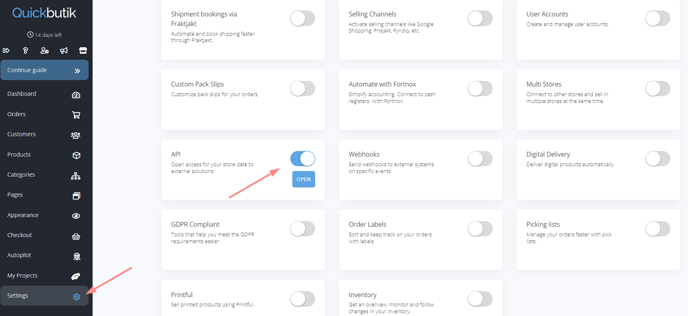
- Select these both
- Activate API-access
- Write mode (create- and update store data)
- Give the API a name
- Save
- Copy the API key
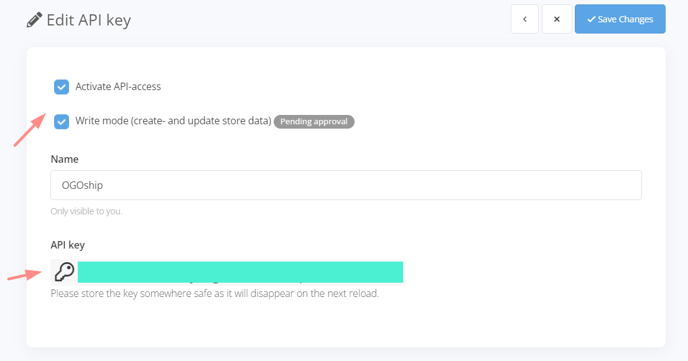
Next you may add the integration to myOGO
- Go to Edit Merchant → Integrations
- Click on New Integration
- Choose Quickbutik
- Fill in the API key
- Select the warehouse to be used
- Adjust the settings
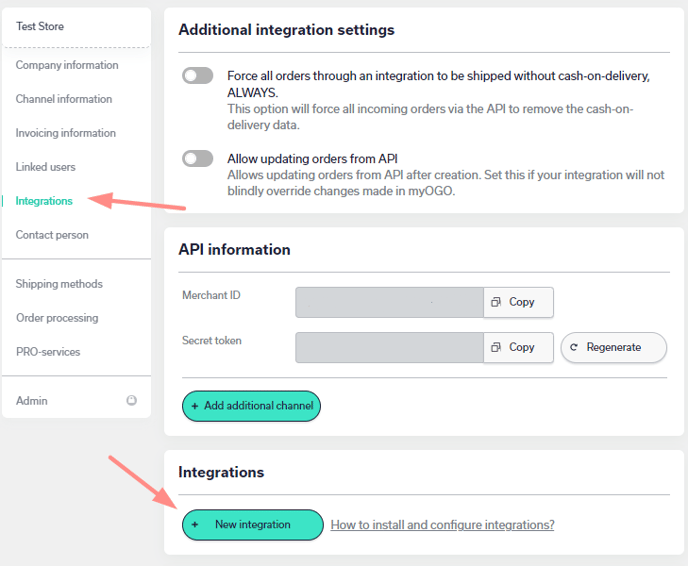
Synchronizing products
Once the integration is set up, it's time to sync your products, go to the Products → Sync webshop products. If the products are not yet visible, click Refresh.
When the products are visible on the left side of the page, click on all, or the desired products, and select Create product. Read more about the product sync page.
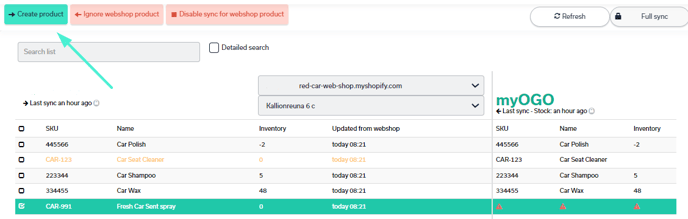
When the physical products arrive at the warehouse, the stock amounts will be visible in both myOGO and the online store.
Setting up shipping methods
Now that you have your integration set as well with products created next you need to connect the shipping methods from your online store to myOGO.
Once you have created the shipping methods to your online store, please find the detailed guide for shipping method configuration here.
