OGOship AI assisted chat configuration
Make customer support effortless with AI-powered chat that delivers instant answers and reduces support workload.
General functionality of the AI assisted chat
The AI agent knows how to responds to questions related to the delivery of the order e.g. about what the tracking events are. It can also direct the chat to a human (the merchant) if requested to do so. The agent uses a simple professional and friendly tone but further instructions may be given to the agent if a certain style or tone or other custom instruction is wanted.
Enabling and configuring the AI assisted chat feature
The setting to enable the chat can be found under myOGO2 setting in myOGO.
The settings you need to enable and configure:
- Enable the chat
- Custom instructions
- Enabling notifications for the merchant AND the customer
1: Enable the chat

2: Custom instructions
You may also give the AI agent some custom instructions if you would like it to communicate by using a certain tone or if you have some important information you always want to provide the user.
You can create instructions to the AI assistant that are used to answer all customer questions for all channels.
And you can create instructions that will be used to answer customer questions about returns specifically. If you have not enabled OGOship returns, these instructions are not needed.
An example could be:
"Answer in a very friendly and casual tone and use words like abc and xyz when appropriate which are related to the brand.
If DHL is used as the shipping company and the customer asks about the tracking, mention also that the customer has chosen a great option since DHL is reliable and fast."
More comprehensive guardrails restrict the agent further, giving even more control of its actions. Setting stricter guardrails will help in situations where the assistant seems to be "too helpful" and "too nice". This page contains example guardrails that prohibit all unwanted actions of the AI agent.
The custom instructions can be inserted in the following fields:
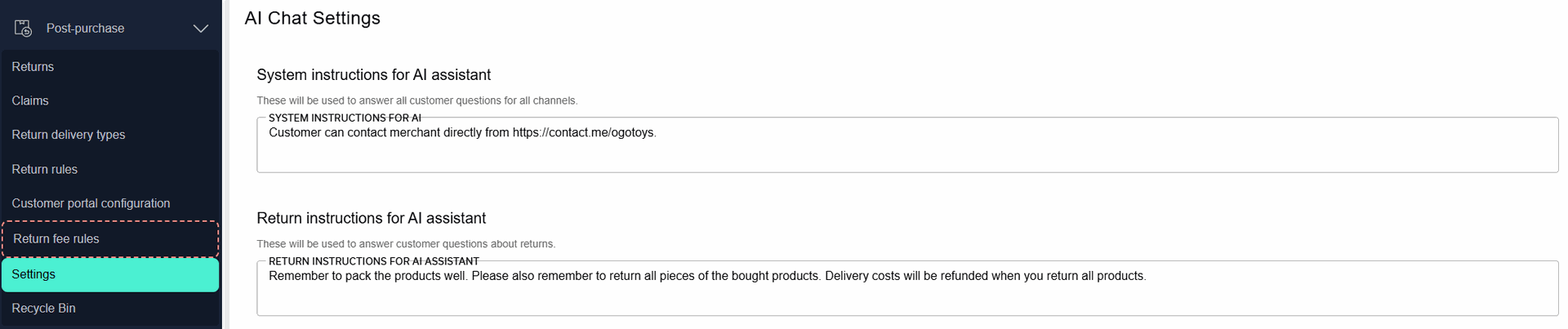
3: Setting the way that a human agent interacts when customers ask for human support
The AI assistant can connect the customer to a human agent. If and when a customer asks to discuss with a human agent, the AI agent sends a notification for a human agent. The way that a human can take over the discussion are the following:
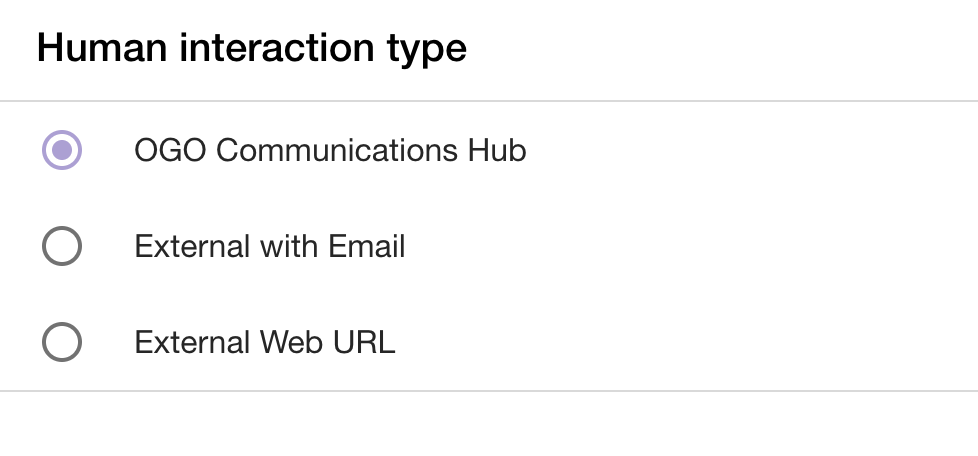
Option 1: OGO Communications Hub: a URL to access the chat is sent to a human agent into an email address specified by the merchant (see configuration of notifications below). The human agent then continues the discussion within the OGOship Communications Hub.
Option 2: External with Email: the entire content of the discussion is sent to a human agent into an email address specified by the merchant (see configuration of notifications below). The human agent then continues the discussion within their own ticketing system and responds to the customers from their own system.
Option 3: External Web URL: the customer is presented with a URL to leave a ticket into the merchant's own customer services system. In this case the customer needs to write his/her issue again as no information is passed on into any email address nor system. The discussion and the content of the discussion is not forwarded anywhere. However, even in this case, a notification within myOGO can still be specified to notify the merchant of this event (see configuration of notifications below).
Below is an example of the content that is conveyd by email if option 2 above is chosen.
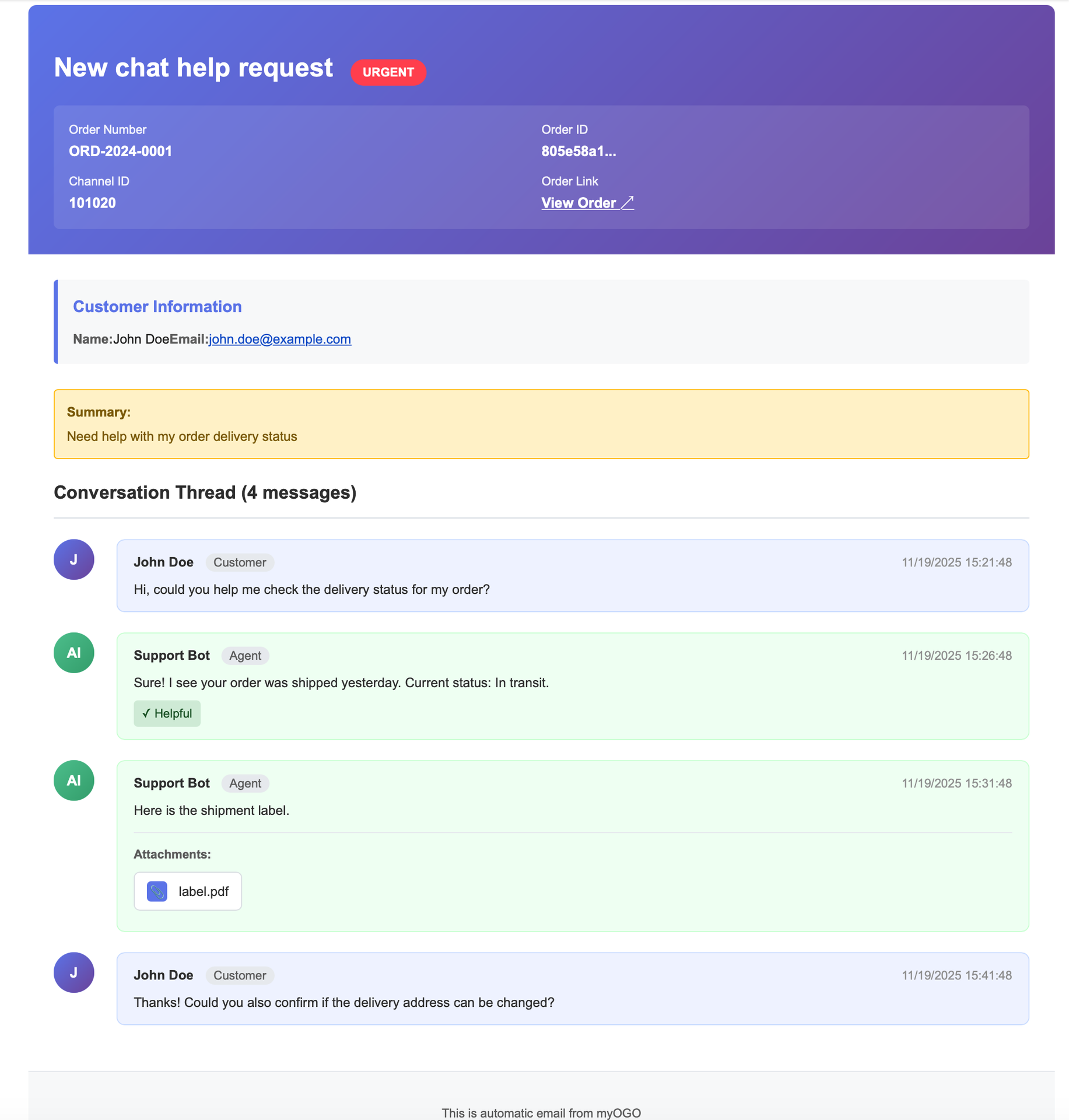
4: Configuring notifications for the merchant AND the customer
The notifications for the AI agent need to be configured. The notifications can be conveyd into email, Slack or into an external ticketing system if an integration is configured. Slack and external ticket systems require an integration to be set up. Email notifications do not require an integration.
1. Enabling chat notifications for the merchant
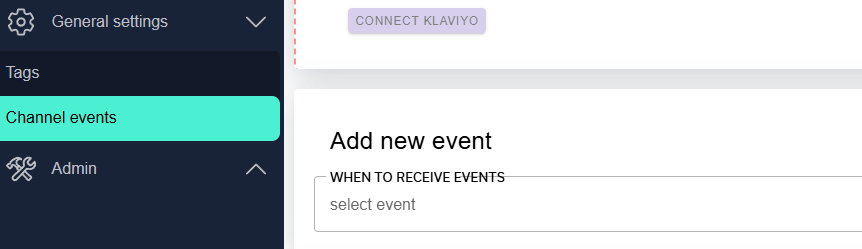
Above: the notification for the merchant of an incoming chat request should be configured from the "General settings" main menu under "Channel events".
Click "select event".
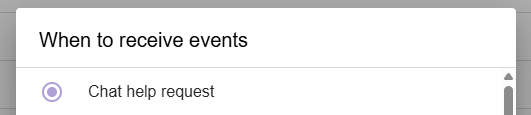
Above: enable "Chat help request".
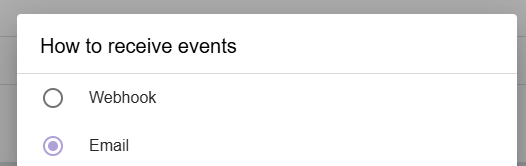
Above: Select delivery method (we use email in this example).
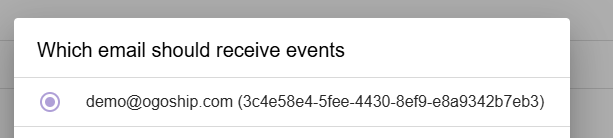
Above: select the email address that will receive the email message.
Remember to save!
Important note: you can only add email addresses that have been assigned as users in myOGO. If you would like to add e.g. your customer service email address to receive the notification, you need to add that email address as a user into myOGO. See the instructions for adding users. You then need to log in with that user at least once to enable it to be selectable as a receiver of notifications.
2. Enabling chat notifications for the customer
If you reply to a chat message (see guide below on this same page), you need to enable the software to send a notification to the customer in case the customer is no longer online to read the message.
The notifications are configures under the "Settings" page:
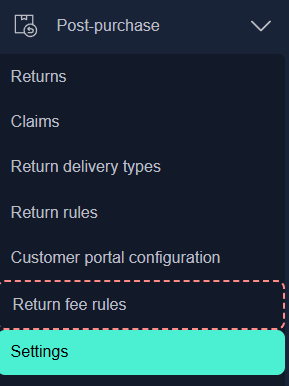
There is a very long list of possible events for which a notification can be configured:
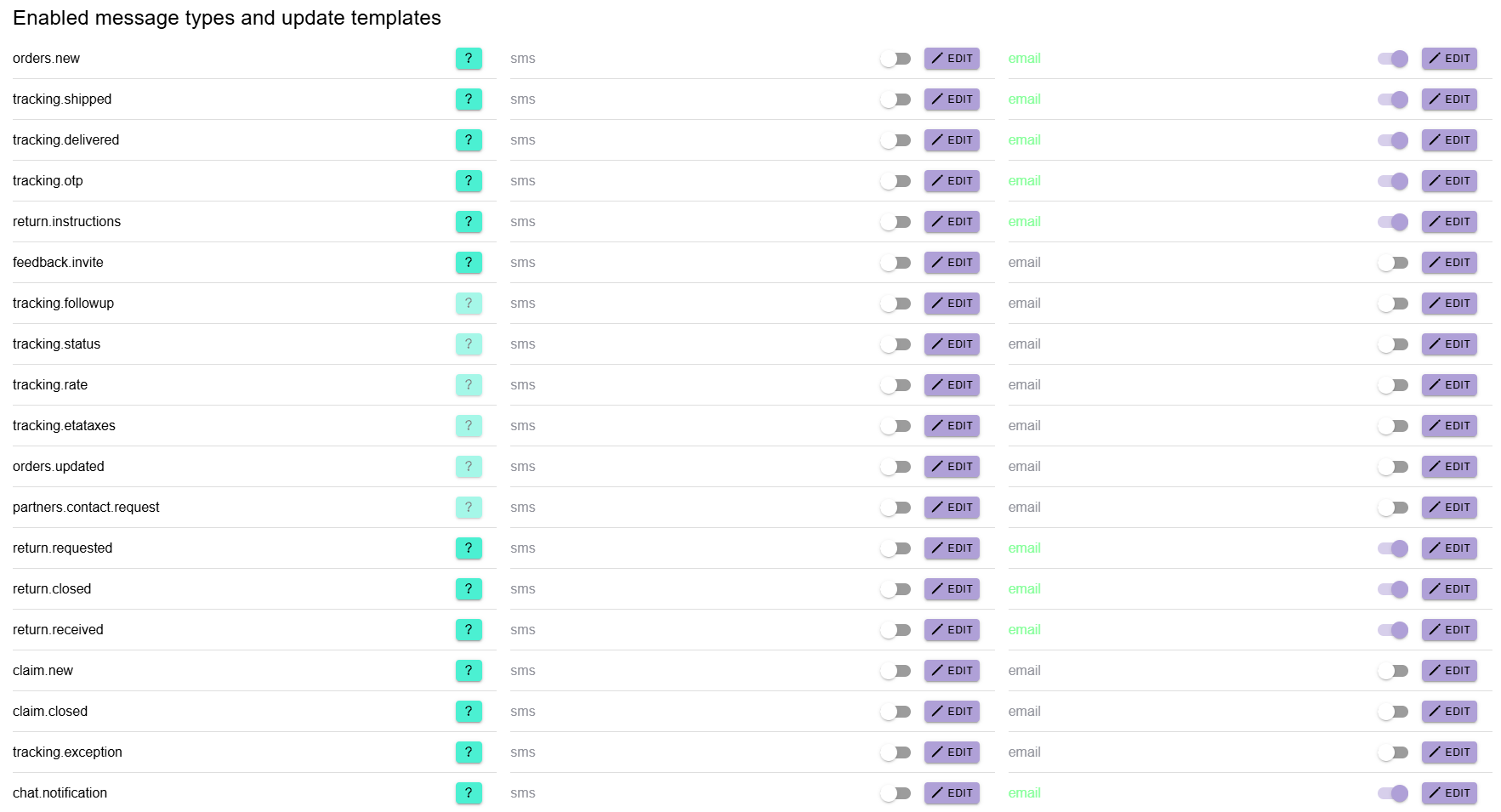
However, the only notification you need to configure is this one:

"chat.notification"
Before turning an email notification on, you need to enable the notification languages that you would like to use. They are enabled above the notification list here:

Select the languages you would like to support:
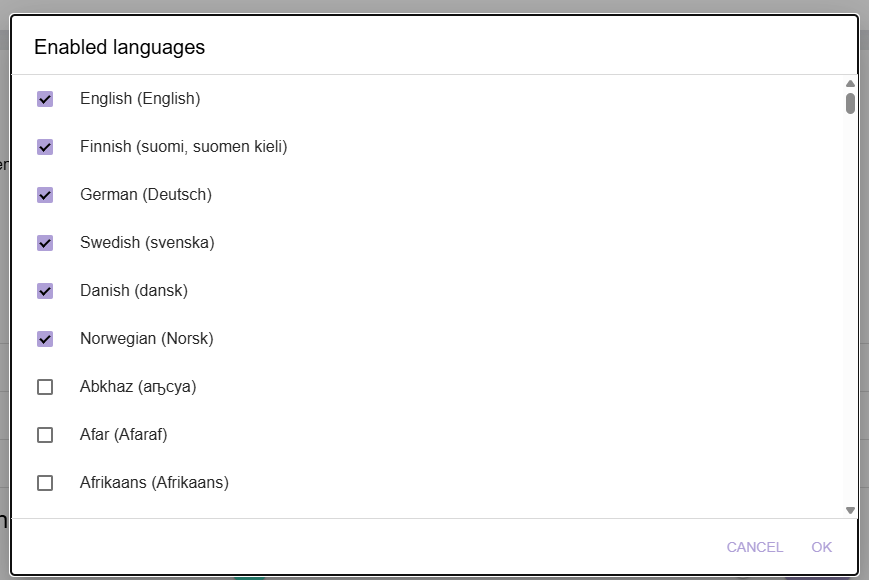
And also enable the default language:
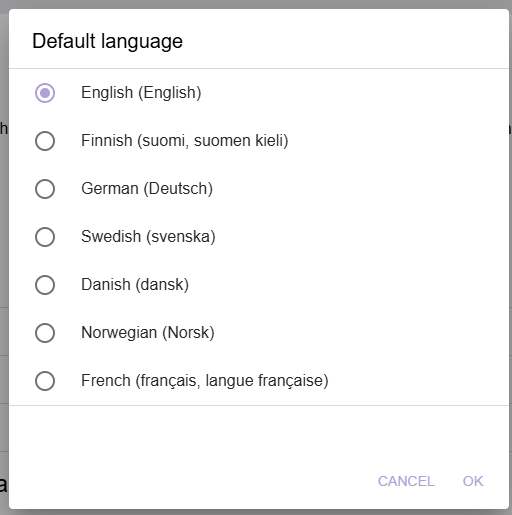
Then, turn on the slider for the email message send-out:

You can also edit the message by clicking the "EDIT" button. We recommend you enable the non-branded "OGOship email event sample":
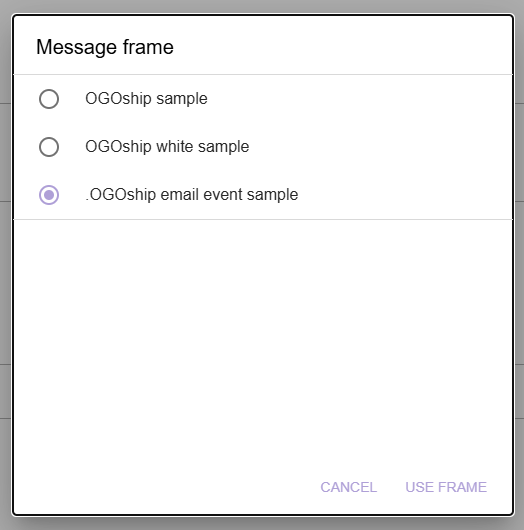
And lastly, please activate the email and SMS sending servers and specify a sender name that will be visible as the sender of the emails and SMS messages. "ogomail" and "sms.ogoship" should be selected.

For a more thorough guide on how to configure the message settings, please see the guide for Post purchase services messages configuration.
Using the chat
Ideally the chat is used as the 1st point of contact for all after-sales customer service. The AI agent is able to respond very well to 80 % of customer inquiries. And in case the issue cannot be handled by the agent, a request to get involved is sent by the software to the merchant.
Customer view
Customers will be able to use the chat on the OGOship tracking page. There is an AI widget on the page with which the user can initiate the chat.
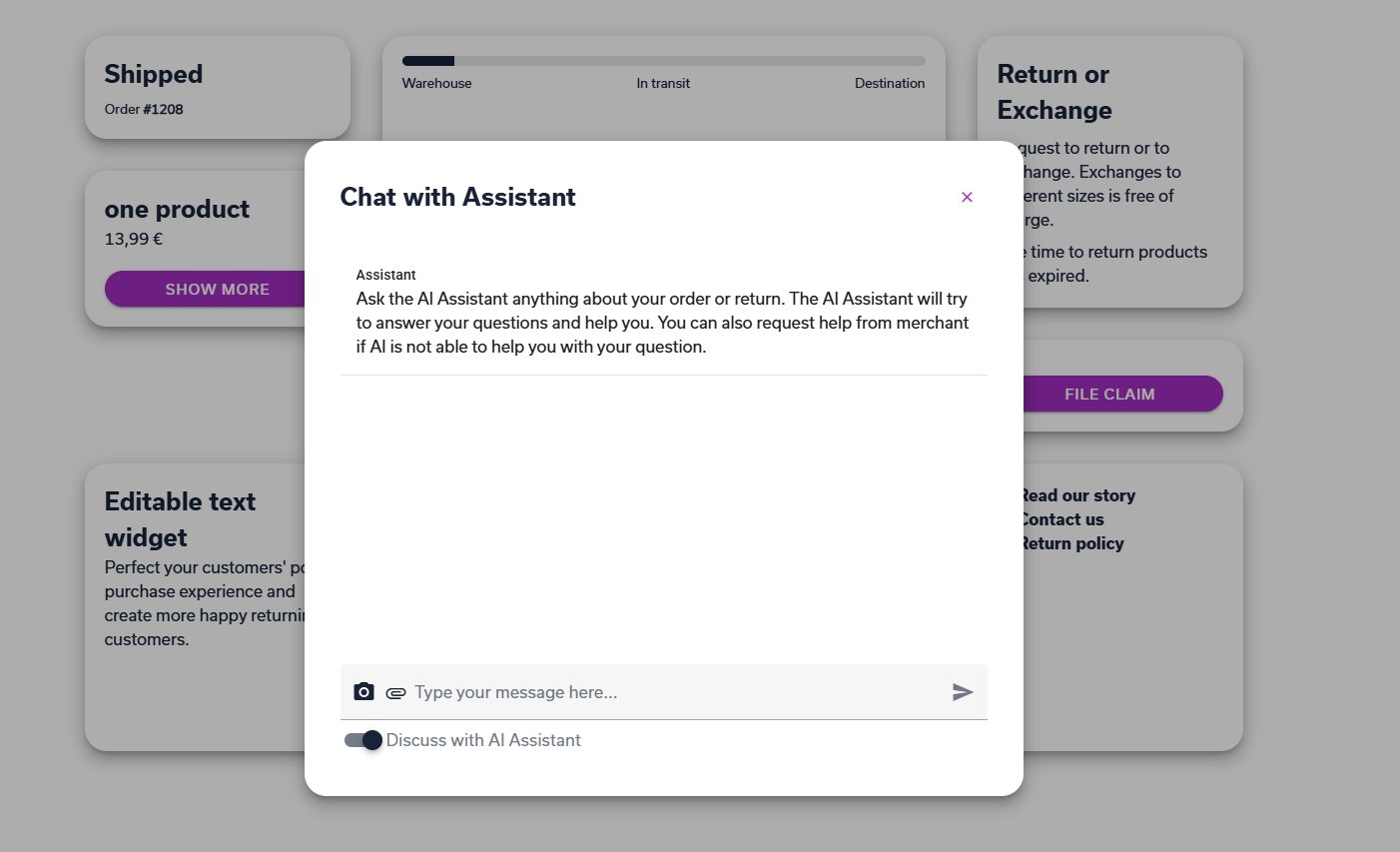
The user may also add files e.g. a photograph. The entire chat and attachments will be saved to the individual order. The history will not be lost and the user and merchant can continue from where they left off.
Merchant view
All chats may be accessed from the myOGO2 service menu "Chat":
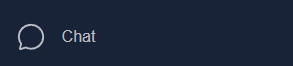

Opening a chat open the chat view. On this page you can see the ongoing chat with the customer:
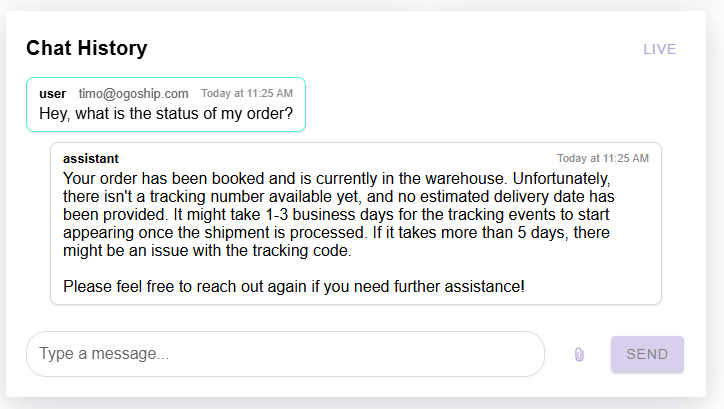
You can write your response to the customer by using the what window.
The software tracks if the customer has read the merchant's response. If the response is not read, the system automatically sends a notification by email to the customer about an unread message.
Important: you need to configure the send-out message of this notification! Please see "Enabling chat notifications for the customer" above on this same guide page.
Testing the chat

The "LIVE" button shows that the conversation is the actual discussion.
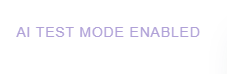
Clicking the "LIVE" button enables a test mode which will not convey the actual message to the customer. This offers the opportunity to test the chat with a live order.
The chat history can also be manually removed after tests.
Human interaction with the chat
The merchant can always monitor every chat even if they are not taking part into any. Merchants can even join the discussion live if they see a need for that. The AI agent can be manually turned off in these cases. Joining into chats taking place live is not easy without notification though. Note: notifications can also be configured in a way that they notify the merchant of ALL new chats, even when human support is not requested by the consumer.
If a customer wishes to talk to a human, the AI agent sends a request for a human to join into the discussion. There are three ways the message can be conveyd to the human agent:
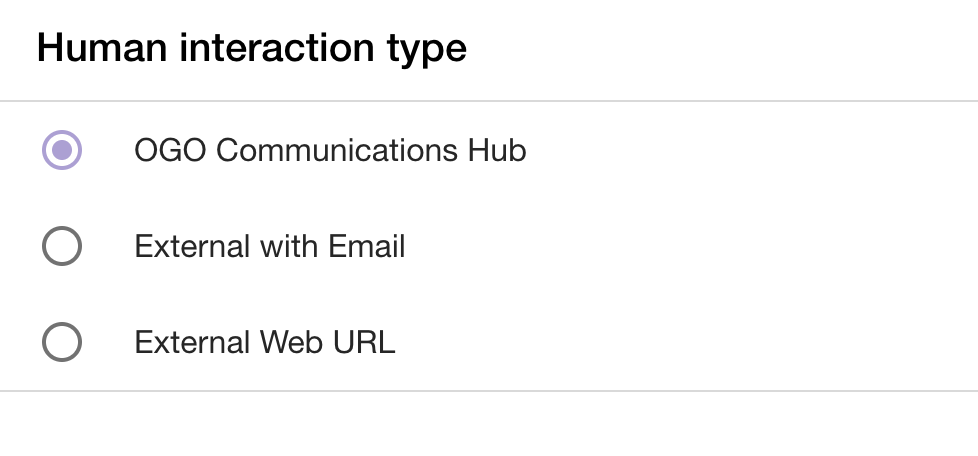
Please see the details of what these interactions mean above, under the header "3: Setting the way that a human agent interacts when customers ask for human support".