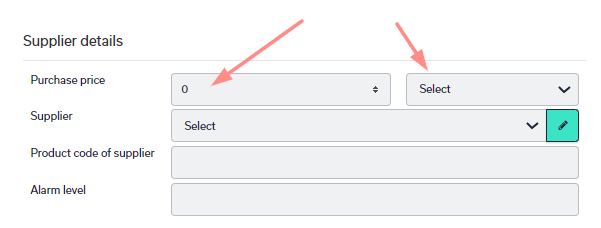Creating products in myOGO
This page will guide you through how you can create products in myOGO.
On this page
- Creating products manually
- Creating products with a file import via stock update
- Synchronizing products from your online store. We recommend this!
Creating products manually
One way to create products to myOGO is to create them directly in the platform by following these simple steps.
- Go to Products
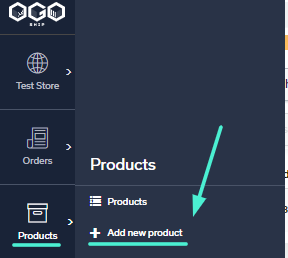 and then click "Add new"
and then click "Add new" - Fill out the needed product information
- Mandatory fields:
- Product name
- Product code / SKU
- Highly recommended:
- EAN/Barcode (mandatory on most of the OGOship warehouses)
- Weight (mandatory for some warehouses)
- Measurements (mandatory for some warehouses)
- Mandatory fields:
- Customs details
- Short customs description
- Country of origin
- Harmonization Code
- Product composition (only for PFS warehouse)
- Customs details
- Save
Creating products with a file import via stock update
If you wish to create multiple products to myOGO at the same time you may use the product Excel list from myOGO to create them via stock update import. You may do this simultaneously with an actual stock update that would arrive at the warehouse, or just make one specifically for creating products.
- Start by downloading the Excel file to be used
- Go to Products and then click "Product list Excel"
- Paste or write your data into the file by using the formatting of the original file
- Always use one row for one SKU
- Adding same SKU for multiple rows will lead to duplicate products
- Fill in the needed product information
- Mandatory fields:
- Product name
- Product code / SKU
- Highly recommended:
- EAN/Barcode (mandatory on most of the OGOship warehouses)
- Weight (mandatory for some warehouses)
- Measurements (mandatory for some warehouses)
- Customs details
- Short customs description
- Country of origin
- Harmonization Code
- The cost of product (this can also be entered on the order page)
- Product composition (only for PFS warehouse)
- Product quantity
- If this is a stock update made just to create product data qty can be 1
- If this is an actual stock update shipped to the warehouse, add the arriving product qty for each product
- Mandatory fields:
- Save the file to your computer
- Then go to Stock updates and click "Add new stock update"
- Click on Create stock update from file (xlsx) → add in the file you just created
- Fill in the rest of the mandatory stock update details
- More info here on how to create a stock update
- Finalise the stock update by clicking the "Notify warehouse about stock update" button on the summary page
- If this was done just for creating products, you may now discard the stock update with the "Discard stock update" button on the upper right corner.
Synchronizing products from your online store
The fastest way to import your products is to use the product sync and synchronize the details from your online store. You may find more details on our online store integrations here and about the product sync page here.
All the mandatory details like customs info are usually not found in online store product data. After you have synced the basic product data from your online store you may easily update the needed details with the product mass update.
- Start by downloading the Excel file to be used
- Go to Products and then click "Product list Excel"
- Paste or write your data into the file by using the formatting of the original file
- Add the missing details
- Save the file to your computer
- Go to Products and then click "Mass update product data"
- Import the file you created
- Click on "Update product data"
- Once the page is 100% loaded all products have been updated
Stock Value in myOGO
If you wish to keep track on your stock value, you can do that in myOGO by setting the purchace price info to your products. That way you can easily follow the value of your stock in myOGO Reports.
You may do that one by one or by following the mass update instcutions above. Purchace price can be found on the product page under Supplier details. Set int the price and currency.