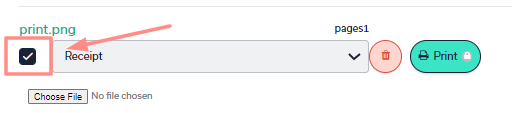How to add a document to an order?
Sometimes there is a need to add a document to an order, maybe an invoice or printed user manual. Below you may find instructions on how to do that.
Note! This feature is not available in every OGOship warehouse. Currently can be used in SKP, GOT, TLL and JKT.
When you need to add a receipt or an attachment to an order, on the orders page you can find the "Documents" section where to import documents.
- Create new order or open the order in myOGO.
- Make sure that your order is in DRAFT status.
- On the right-hand side navigation go to Documents.
- Click Choose File and select the needed file from your computer.
- From the drop-down menu select the suitable attachment type.
- Then click upload.
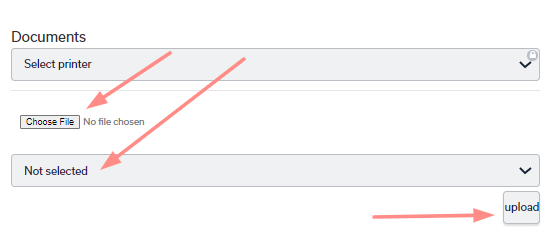
- Click the tab box that appeared to select the document.