How to edit an order?
Sometimes there might be situations when you would need to do some changes to created orders. You may do that with the following steps below.
Note! Once the order has been synced to myOGO all edits and changes need to be done in myOGO. If you edit an existing order in your online store the edit will not sync to the order in myOGO.
On this page
- Edit order when the status is NEW or PENDING
- Edit order when status in RESERVED
- Request to edit order when the status is COLLECTING
- How to add or remove an item and edit order details
When you need to for example change a product or correct customer details on the order you need to first check the order status in myOGO and see if the order is on NEW, PENDING or RESERVED status or if it has been already moved to COLLECTING status.
When the order is in status NEW or PENDING
- Find and open the order that needs to be edited in your myOGO account.
- You may search by using the order reference or customer name.
- Open the order.
- If the order is still NEW or PENDING move the status bar to DRAFT.
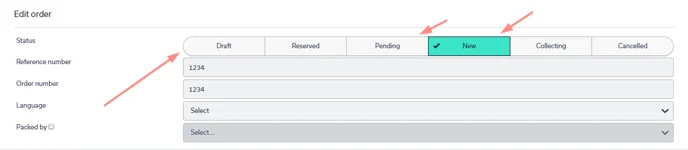
- Save the order to DRAFT status.
- Now you can do your edits to the order, correct adders or even change products.
- Once all changes are done, move the status bar back to NEW and save your order.
When the order is in RESERVED status
When your order is in RESERVED status meaning that some order details on that order are incorrect. That could be anything from a missing phone number, or incorrect shipping method to missing customs details. When your order is synced from your online store to myOGO it will go through a set of validations to make sure that all needed details are in place. In case something is missing myOGO will move the order to RESERVED status and inform you of the issues. You will always need to edit the order before it will be shipped.
- Find and open the order that needs to be edited in your myOGO account.
- You may search by using the order reference or customer name or use the order status as a filter.
- Open the order that is in RESERVED status.
- The last issue of the order is always listed at the top of the order page.

- More details on the reason you may find on the right-hand side order history section.
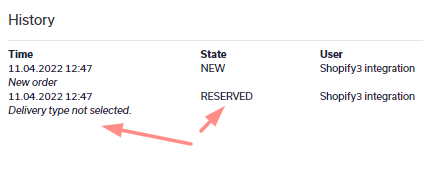
- Read through the error messages.
- Edit the order by choosing the delivery type or fixing the customer details etc. based on the error message.
- Once all issues are fixed move the order to NEW status and save.
- myOGO will check the order again and if all information is correct it will then automatically move to COLLECTING.
- In case some issues still occur, it will go back to RESERVED and you will get the error messages as per above.
- In case you do not get the order fixed and would need assistance contact us from myOGO by using the action button in myOGO. Read more here.
When the order is in COLLECTING status
If your order is in COLLECTING status but you would need to do some edits for it, you can always check if the order could still be modified. If the order can be modified it will automatically move to DRAFT status and if the order is already too far away in the handling process at the warehouse you will receive an error message.
- Find and open the order that needs to be edited in your myOGO account.
- You may search by using the order reference or customer name.
- Open the order and if the order is in COLLECTING status.
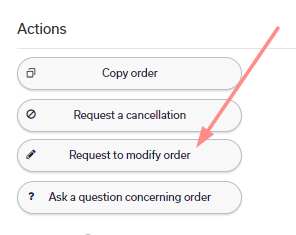
- You will find the "Request to modify order" button on the right-hand side under the action buttons.
- Click the button and wait.
- If your order could still be modified it has now been moved to DRAFT status.
- If modification cannot be done anymore you will receive an error message.
- Now you can do your edits to the order, correct adders or even change products.
- Once all changes are done, move the status bar back to NEW and save your order.
How to add or remove an item and edit order details
How to edit the order details or add in an extra product or change products? Once your order is in DRAFT status, you can edit all customer details, and shipping methods and add or remove products.
When your order is in DRAFT status it is open for all changes. You may edit customer details by typing into the fields.
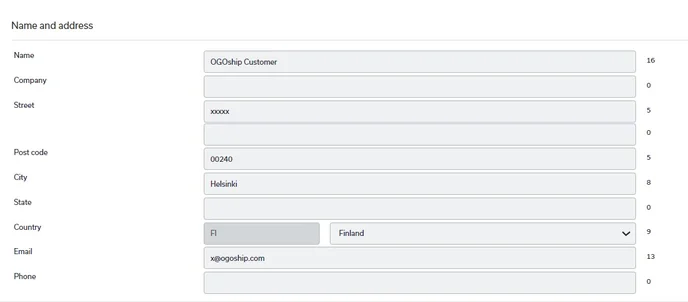
The shipping method can be changed from the drop-down menu called "Delivery type". Valid shipping methods for the order destination will be visible on the list.

Changing order rows:
- You may change the order of rows by either:
- Deleting a product with the red trash can icon.
- Add new products from the "Add product" section.
- Change or add product price (note that the price in the order row is always the total of the ordered qty per SKU).
- Change the product quantity.
- Once all changes have been made, make sure you change the status bar back to NEW and then SAVE.
At any point, if you need any assistance contact us with the action button "Ask a question considering order".