How to split or copy an order?
Do you wish to split an order that has products that are waiting for a stock update or just copy an order to send out new products to the customer? Here is how to do it.
Sometimes you might have an order that has products in it that are waiting for stock and some you already have in stock. In these cases, you may split your order to be able to have one part of the order shipped to your customer right away. myOGO will then create a backorder for the missing items and those will be shipped as soon as you have more goods in stock.
To split an order follow these few simple steps
- Find the order that needs to be edited in your myOGO account.
- You may search by using the order reference or customer name or by using the order
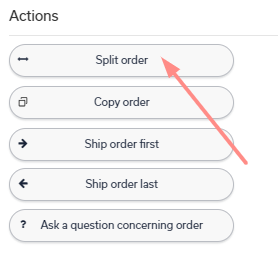 status PENDING to locate the orders.
status PENDING to locate the orders.
- You may search by using the order reference or customer name or by using the order
- Open the order.
- From the right-hand side action buttons click the button "Split order".
- myOGO will ask you to confirm if you wish to split the order.
- Click Yes.
- Your order will now be split into two parts, the products that did have stock will be shipped out and a backorder with _1 added to the order reference is created for the products that were missing stock.
Do you wish to automatically split orders if products are out of stock?
If you wish you can set myOGO to split orders automatically when you have orders that will wait for a stock update.
- Go to Edit Merchant → Order processing.
- Set on the setting called.
- "OGOship will split orders automatically so that the products in stock will be delivered immediately and the remaining part as a backorder. This setting will increase shipping costs."
- Save
How to copy an order
Follow these steps if you wish to copy an order in myOGO to make exact similar order to be shipped out again.
- Find the order that needs to be edited in your myOGO account.
- You may search by using the order reference or customer name.
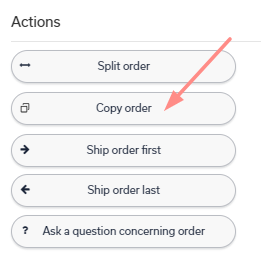
- You may search by using the order reference or customer name.
- Open the order.
- From the right-hand side action buttons click the button "Copy order".
- myOGO will ask you to confirm the copy.
- Click Yes.
- A copy of this order is automatically made into DRAFT status and opened into a new window.
- You may now edit the copy in case you wish to add a product or change address etc.
- Once you are happy with the order move the status bar to NEW and SAVE the order.