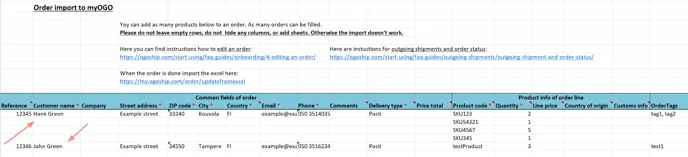Importing multiple orders without an integration
Here is how to import orders to myOGO with an Excel file.
If you do not use any integration to an online store, you can create orders manually one by one like this. Or you can use the following steps to create multiple orders with an excel import.
Note! When using the excel import, remember to not make any changes to the file styling, do not hide or delete columns, import every order once and make sure to add all needed order data for a successful import!
- Start by downloading this Excel file to your computer
- Fill in at least the following mandatory details:
- Reference
- Customer name or Company (in case of B2B order only fill in the company name)
- Street address, ZIP code, City
- Country (two-letter country code, for example, FI for Finland)
- Email & Phone
- Delivery type (the delivery code from myOGO Edit Merchant → Shipping methods → Code in online store
- Product code & Quantity
- Add in all ordered products on separate rows, but make sure that you add the customer details only once!
- Save the file to your computer
- Login to myOGO and navigate to this page
- Import the Excel file
- All orders will be imported from the file, if any issues an error message will appear.